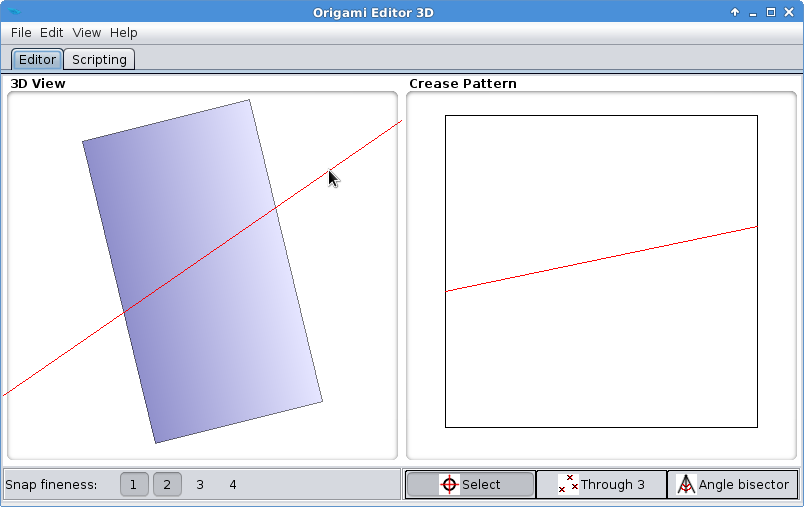
| << PREV | INDEX | NEXT >> |
The Ruler is the default tool for editing an origami. It appears in the 3D View as a red line. It is also displayed on the Crease Pattern, revealing the folding lines corresponding to the Ruler's current position.
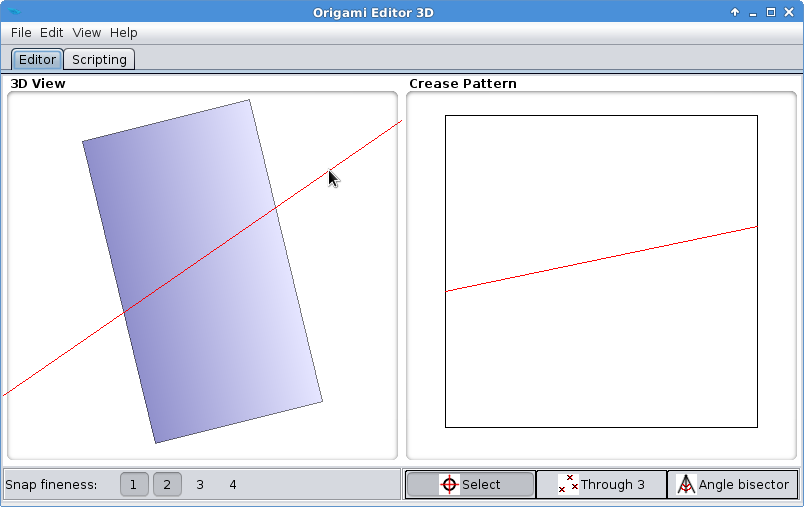
The Ruler can be activated by right clicking on the 3D View, and it can be fixed by moving the mouse somewhere else and right clicking again. After that, a small menu will pop up that looks like this:

What the Rotate and Cut commands do might be fairly obvious, but the Reflect command is much more complicated than it may seem. It is explained in this chapter in detail.
The correct usage of the Ruler boils down to the following steps:
The precision of the Ruler is enhanced by the Snap options. By default, the Ruler will be snapped to all corners of the paper, every vertex and every midpoint.
The Ruler can be deactivated by left clicking on the 3D View.
| << PREV | INDEX | NEXT >> |