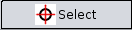 button (if it isn't switched on yet) and then clicking somewhere in the Crease Pattern. The point you clicked on will be indicated by a small red cross on the paper that also appears in the 3D View.
button (if it isn't switched on yet) and then clicking somewhere in the Crease Pattern. The point you clicked on will be indicated by a small red cross on the paper that also appears in the 3D View.
| << PREV | INDEX | NEXT >> |
Selection Mode is a device that modifies the behavior of Rotation Tool, Reflection Tool and Cutting Tool, by restricting these operations to a small part of the origami. It can be used for separating one layer of paper from the rest, and folding only that layer.
Selection Mode can be activated by clicking the 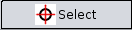 button (if it isn't switched on yet) and then clicking somewhere in the Crease Pattern. The point you clicked on will be indicated by a small red cross on the paper that also appears in the 3D View.
button (if it isn't switched on yet) and then clicking somewhere in the Crease Pattern. The point you clicked on will be indicated by a small red cross on the paper that also appears in the 3D View.
When you use the Ruler in Selection Mode, the next fold will be restricted to the area that contains the red cross and is bounded by the red lines in the Crease Pattern. For example, in the picture below, this area is marked with yellow:
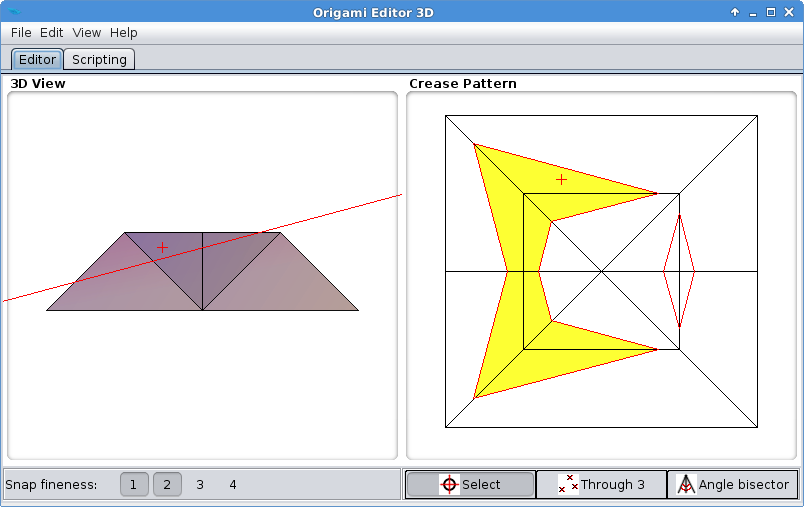
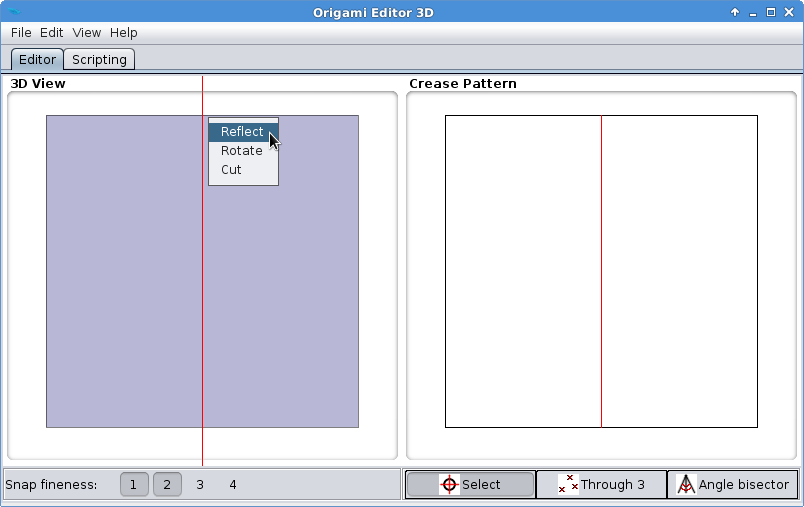
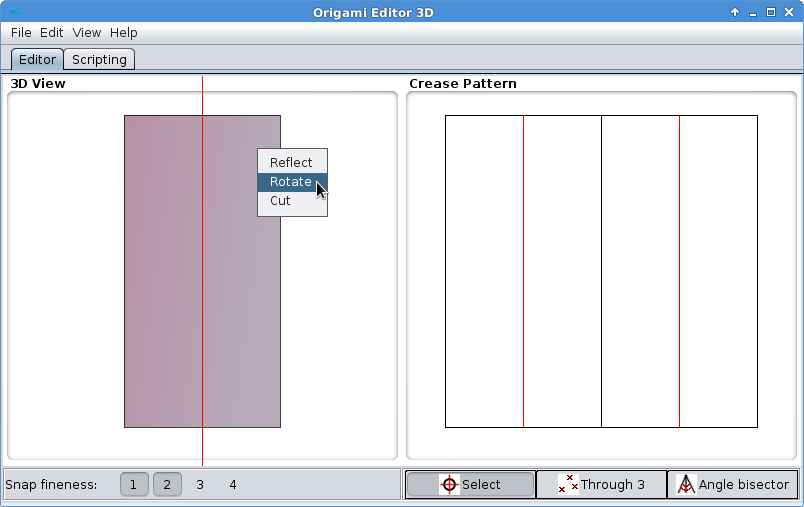
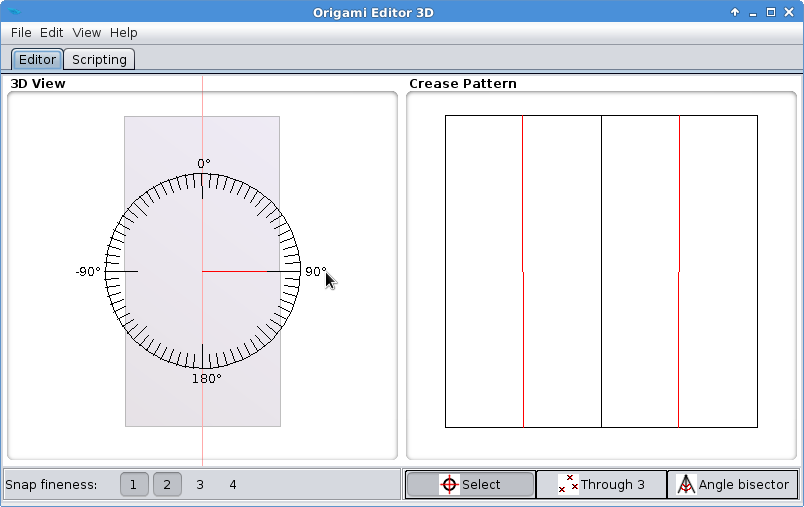
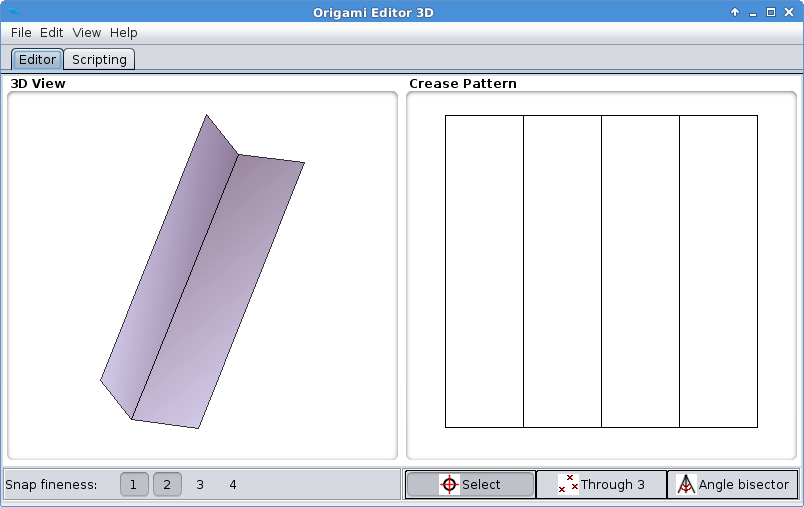

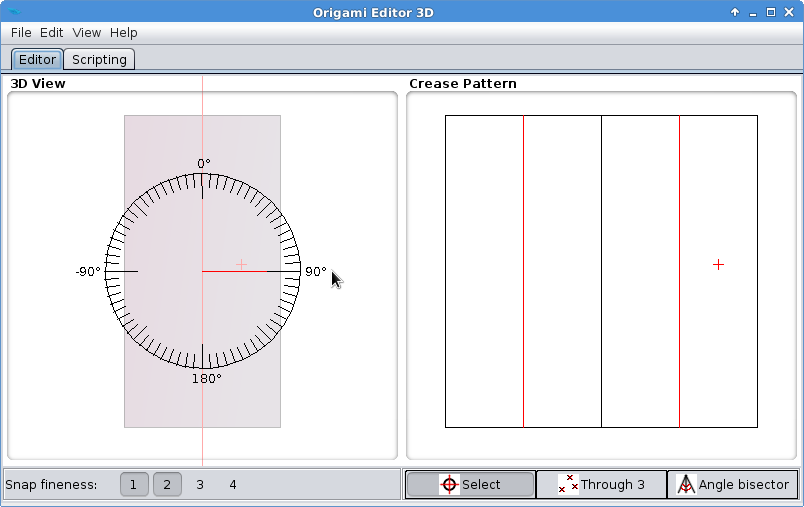
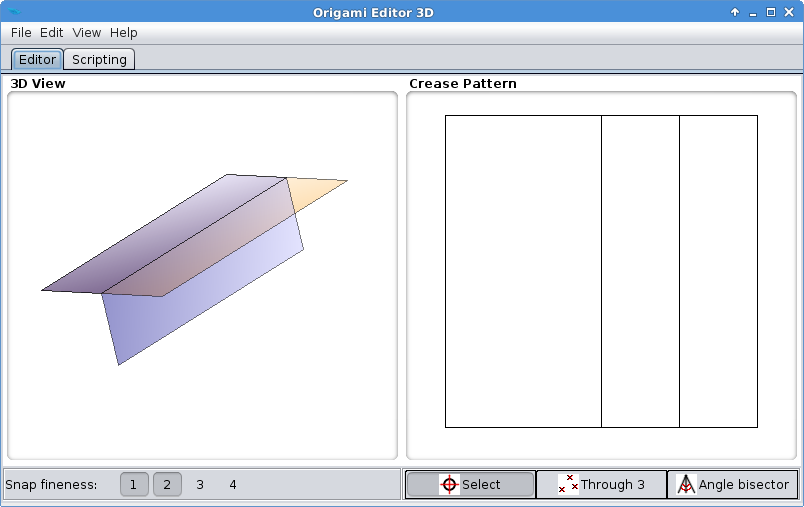
| << PREV | INDEX | NEXT >> |